By creating an account you have already added your first domain (website). But in Cookie Compliance you can add and manage as many domains as you want.
Step 1 – Domain information
To add another domain click the “Add New Domain” button at the top of any Cookie Compliance screen. The domain information modal window will open.
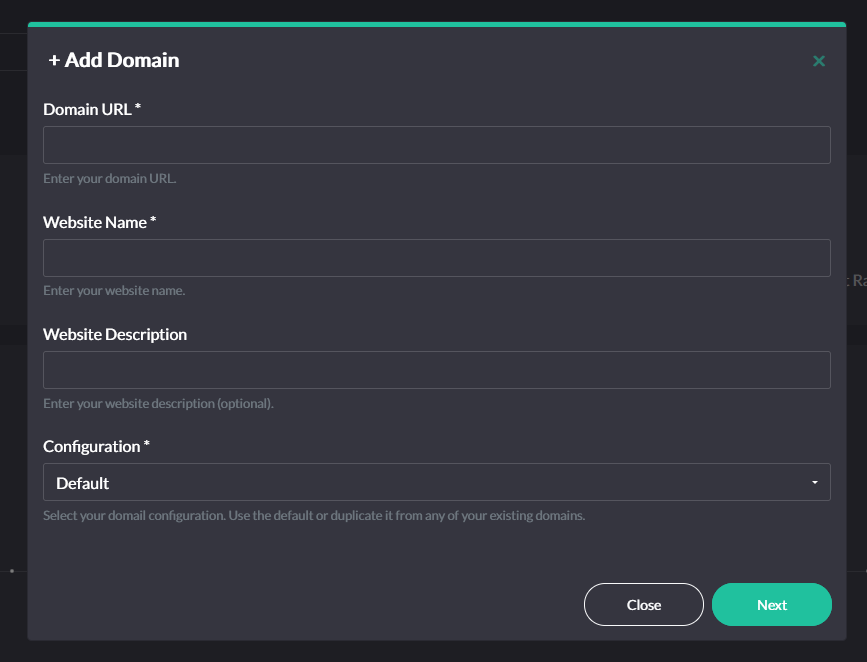
Enter in the Domain URL, Website Name, and optional Website Description. You can also specify the initial banner configuration for this website. Select one of your domains from which you want to copy the configuration, or leave “Default” to apply the standard options. Once you have entered and verified the correctness of the data, click the “Next” button.
Step 2 – Domain subscription plan
The second part of adding a domain contains information about the subscription plan. You have two main options to choose from:
- Basic plan (free) – with limited access to functionality
- Professional plan (paid) – with full access to all functionality
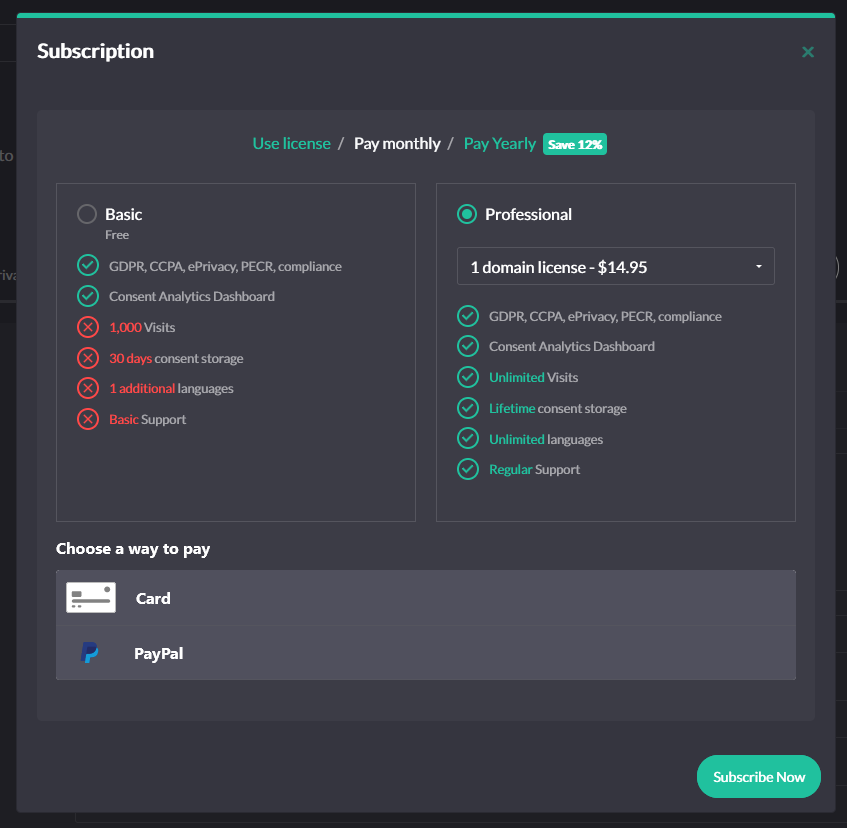
If you choose the basic plan, select “Basic” and then click the “Subscribe Now” button. You should see a confirmation screen with your domain ID and key information. And that’s basically it.
If you’re choosing a professional plan select “Professional”. Now consider whether you need a subscription for just one domain or for more. Remember that the more domains you choose, the more affordable the price will be.
Now decide how you want to regulate the subscription payment:
- pay monthly
- pay annually (with a 12% discount)
- use a license
If you choose to pay monthly or annually select your preferred payment method – credit card or PayPal and follow the instructions. Once you have entered your payment information, click “Subscribe Now”.
“Use a license” is a special form of obtaining a professional plan for a domain. It is available if you already have at least one subscription and allows you to assign a domain to your subscription by using a license (without making a new purchase).
After you have completed all the steps and subscribed to any of the available options you should see a confirmation screen with your domain ID and key information.