Configuring your Consent Banner
Cookie Compliance equips your website with a fully configurable consent banner that provides a beautiful, multi-level experience and includes new choices and controls for site visitors to better understand and engage in data privacy decisions.
The Cookie Compliance configuration consists of six tabs, each with options for a specific aspect of the banner: Consent, Design, Metrics, Privacy Paper, Privacy Contact and Setup. Let’s take a look at what the content of each tab is.
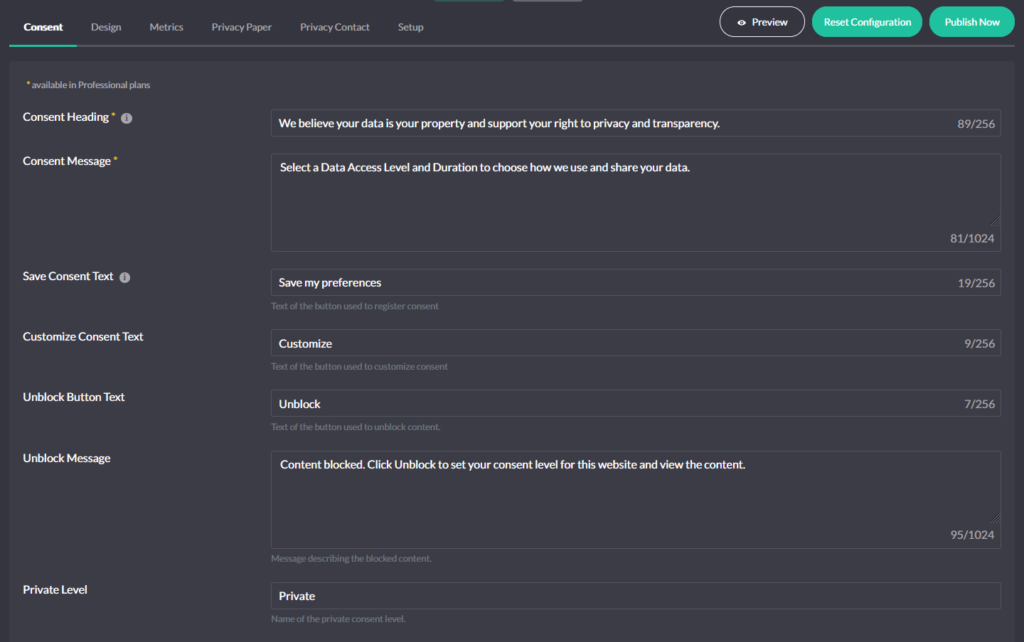
Consent
The Consent tab contains the most important settings for user consent. This is where you should spend the most time and adjust these settings to suit your requirements and the regulations that apply to your business or organisation.
First and foremost, you can specify here the content of the banner that the user sees on first contact – the consent header, the consent message, the buttons and other content that serves to present and explain the basic actions that the website user can take.
In this section you will also find important settings for how consent is set up. For example, you can enable consent to be set when a visitor clicks on any element of the page, when they scroll a certain number of pixels or click the Close icon. You may find it useful to have the option to block the user interface until they make a decision about consent, or to reload the page when this happens.
You can also add links here to the information required by the various privacy regulations – the Privacy Policy page and the Do Not Sell My Personal Information page.
Design
The Design tab is the second most important part of configuration and is responsible for how your banner will be presented to the website visitor. Using the available options, you can adjust the appearance of the Cookie Compliance banner to suit your needs.
Several display positions for the banner are available, such as top, bottom, left, right or modal window, as well as two display positions for the Revoke icon. You can also fully customise the colour scheme to match the design of your website. And if you find it unnecessary, you have the option to hide the toolbar or dropdown with a choice of consent duration.
Metrics
The Protection and Metrics section of the banner contains important information for your website visitors related to the protection of their data and details of their consent.
The Metrics tab in the configuration contains fields with text strings used in this section of the banner.
Privacy Paper
In the Privacy Paper section, the user of your website can obtain detailed information on the levels of access to data and an explanation of their rights.
In this configuration tab you can edit the information provided.
Privacy Contact
Privacy Contact section of the banner allows you to provide contact information for a business’s data privacy admin, as well as helpful links to external data privacy resources.
Setup
The last tab in the Cookie Compliance configuration section is Setup. Here you will find information on how to integrate your configuration into your website.
The integration information is divided into two groups: WordPress Setup and Manual Setup. If your website has been built using WordPress follow the instructions in WordPress Setup. In any other case, if you are using another CMS, creating an SPA application or using a self-hosted website builder, apply the manual integration.