Use the Consent tab to control the first-visit experience, how a choice gets made, and how visitors can change it later. You set the copy, behaviors (click/scroll/close), revoke options, privacy links, geolocation defaults, consent duration, and integrations that react to consent.
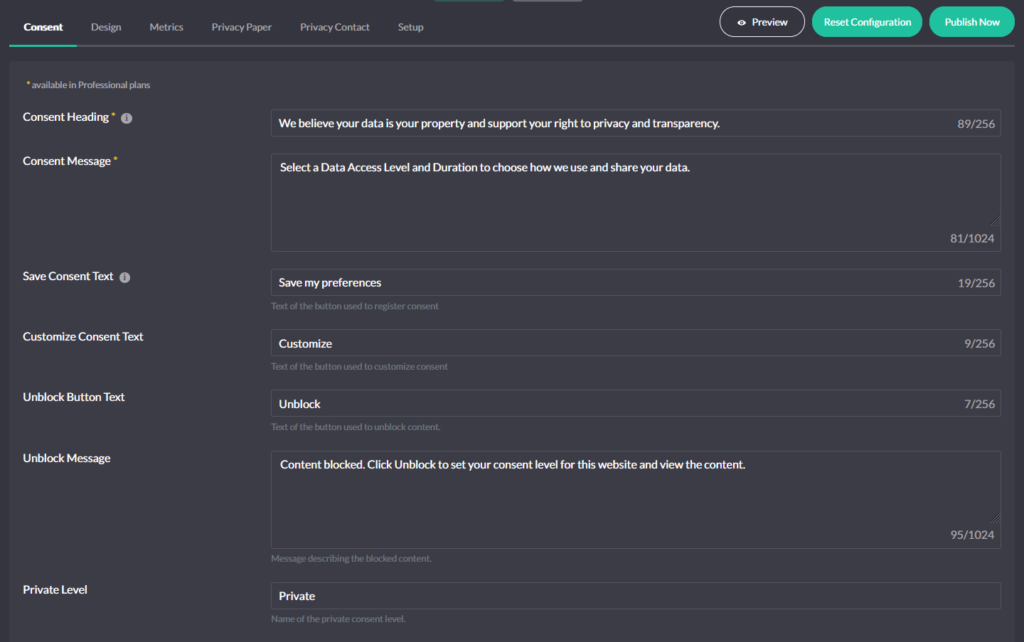
Consent messages (what visitors read)
Define the banner’s headline, explainer, and primary buttons. You can also set the Unblock texts (message + button) for blocked embeds and the Preferences section labels, including names for Private, Balanced, and Personalized levels. Keep English here; add translations on the Languages page.
Default Consent Level (and why “Private” is safest)
By law, non-essential storage stays off until a visitor saves a choice. “Private” maps to a “reject non-essential” stance and works as the safest default. You can switch the default to “Balanced” or “Personalized” if your policy allows it.
How a choice gets recorded (behavior controls)
- Consent on Close — clicking the banner’s close icon registers the currently selected level.
- Consent on Click — any click on the page registers the current level.
- Consent on Scroll — scrolling beyond the Scroll Offset (0–500 px) registers the current level.
- UI Blocking — lock the interface until the visitor picks a level (a strict, consent-first flow without forcing a particular option).
- Reloading — reload the page after a choice or change when your stack needs it.
These align the banner with your regional and policy needs without extra code.
Revoke consent (two ways)
- Automatic — show a Revoke icon; visitors can reopen the banner anytime and change their choice.
- Manual — hide the icon and wire your own control with
data-hu-action="cookies-notice-revoke".
In both cases, the banner applies the new state and (if configured) removes cookies set under the prior state.
Privacy links
Add and label links to your Privacy Policy and, where relevant, Do Not Sell/Share. Choose targets (same tab/new tab). Geolocation can show/hide these per region (more below).
Both groups of links, Privacy Policy and Do Not Sell/Share, contain similar options:
- Link Label – Text of the link used to access the “Privacy Policy” / “Do Not Sell” page
- Link URL – URL of the “Privacy Policy” / “Do Not Sell” page
- Link Target – Whether the link should be opened in the same or a new window.
Geolocation (regional defaults)
Geolocation sets regional defaults before any choice: whether the banner shows, whether Revoke is visible, whether Autoblocking starts strict, and which links appear. You can use automatic baselines or define zones (EU/US/Other) yourself. Consent Modes (Google/Meta/Microsoft) read the same state.
Global Privacy Control (GPC)
When enabled, Cookie Compliance honors the GPC browser signal as an opt-out boundary before interaction. The banner still appears; the visitor can choose Private, Balanced, or Personalized, but marketing/personalization purposes stay off until the visitor explicitly opts in.
Consent Modes (Google, Meta, Microsoft)
Turn on Consent Modes so platform tags adapt to the current consent state without custom code. In Configuration → Consent, toggle Google Consent Mode (and enable others in their sections). After a choice, the banner updates the modes so tags degrade/upgrade correctly.
Consent duration
Pick up to three durations for the banner’s Duration dropdown (e.g., 1, 3, 6 months; 1 or 2 years). The duration sets how long the consent cookie remains valid.