Improve your site visitor’s experience and capture more positive consents by customizing the banner to align with the design of your website. See below for more detail on banner animation, color and font sizes:
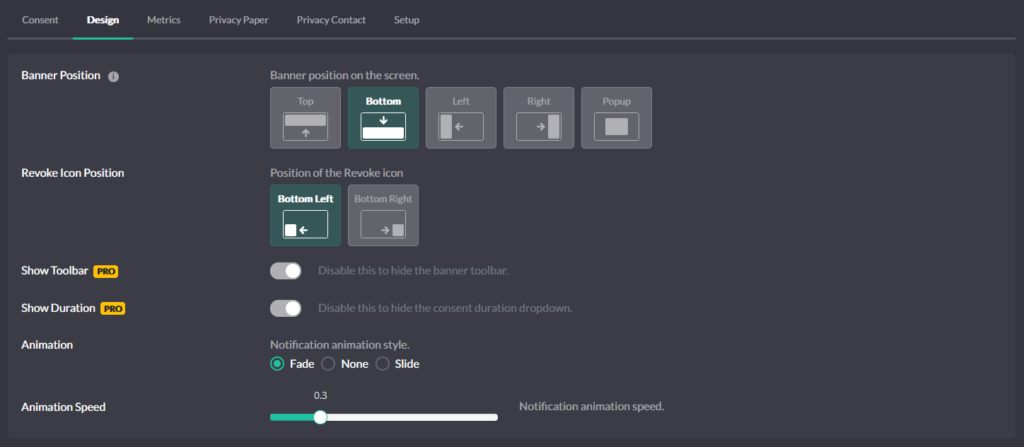
Banner Position
Allows you to specify the display position of the banner on your website. Available options are:
- Top – full width at the top of the screen
- Bottom – full width at the bottom of the screen
- Left – left side of the screen
- Right – right side of the screen
- Popup – a modal window in the conter of the screen
Revoke Icon Position
Determines the display position of the fingerprint icon when consent is set.
- Bottom Left
- Bottom Right
If you do not want the Revoke Icon to be displayed at all, you can set this in the Revoke Consent option in the Consent tab of the configuration.
Show Toolbar
The toolbar is the top part of the banner containing the domain name and icons that enable certain user actions such as, downloading a proof of consent, expanding a window, etc. Using this option, you can remove the Toolbar from the banner.
Show Duration
The duration dropdown allows the user to modify the duration for which they set their consent. Using this option you can remove this dropdown from the banner.
Banner Animation
You can customize how the banner animates when shown to site visitors
How it Works:
- Banner will slide / fade according to the selection
- Slide / fade speed will be set according to the selection
Banner Colors
You can customize banner colors based on your design preferences, and match banner colors with your website’s brand
How it Works:
- Primary Color: Color of the buttons and active elements, usually matched to the primary brand color of your company or website
- Border Color: Color of the borders and inactive elements
- Level 1 Color: Private level bullet point color.
- Level 2 Color: Balanced level bullet point color.
- Level 3 Color: Personalized level bullet point color.
- Background Color: Color of the banner background, usually dark or light depending on your website’s design
- Headline Color: Color of the Headline text displayed above the Notice Message
- Text Color: Color of the Notice Message text
- Button Text Color: Color of the Button text
Banner Font Sizes
You can customize the size of the text based on your design preferences.
How it Works:
- Headline Font Size: Size of the Notice Headline text displayed above the Notice Message
- Text Font Size: Size of the Notice Message text displayed on the Banner