Privacy Contact lets you publish clear contact details for your privacy lead and add helper links visitors can use to exercise their rights or get help. This appears in the banner’s details panel alongside your consent information.
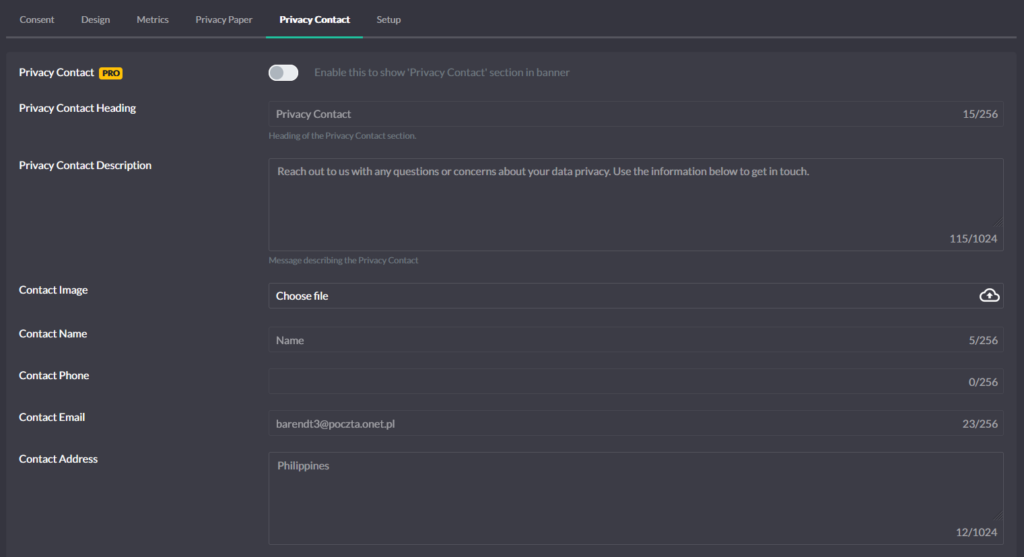
Where you manage it
Open Configuration → Privacy Contact in the app. Edit your contact info and the optional helper links, then publish. The banner pulls these values after you publish.
Fields you can set
Fill in the contact card so visitors know who to reach and how:
- Contact name & role (e.g., “Jane Doe, Privacy Officer”)
- Organization (legal entity responsible for the site)
- Email and Phone (monitored inbox/line for privacy requests)
- Address (postal address if you accept mail-in requests)
- Helper links (all optional, shown as shortcuts in the banner):
- Your Data Rights – link to your DSR page or Privacy Policy section explaining access, deletion, correction, etc.
- Other Ways to Opt-Out – link to an industry opt-out (e.g., AdChoices).
- File a Complaint – link to the appropriate authority/portal for your audience (e.g., EEA authority directory, California OAG).
How it appears in the banner
The banner’s details panel shows your Privacy Contact block as you wrote it: heading, short description (optional), contact card, and any helper links you enabled. Visitors can open this panel from the banner to find guidance without leaving the page.
Good link choices (practical examples)
Use links that match your audience and jurisdiction:
File a Complaint → the most relevant authority for your users (e.g., YourOnlineChoices in the EU, California OAG for CCPA users).
Your Data Rights → your own DSR/Privacy page if you have one; otherwise link to your Privacy Policy section that explains how to submit requests.
Other Ways to Opt-Out → recognized industry tools such as AdChoices (aboutads).