The Consent tab contains the Consent Configuration – a set of the most important settings for both you and the visitor to the website. This is where you should spend most of the time and adjust these to suite your requirements and the regulations that apply to your business or organisation.
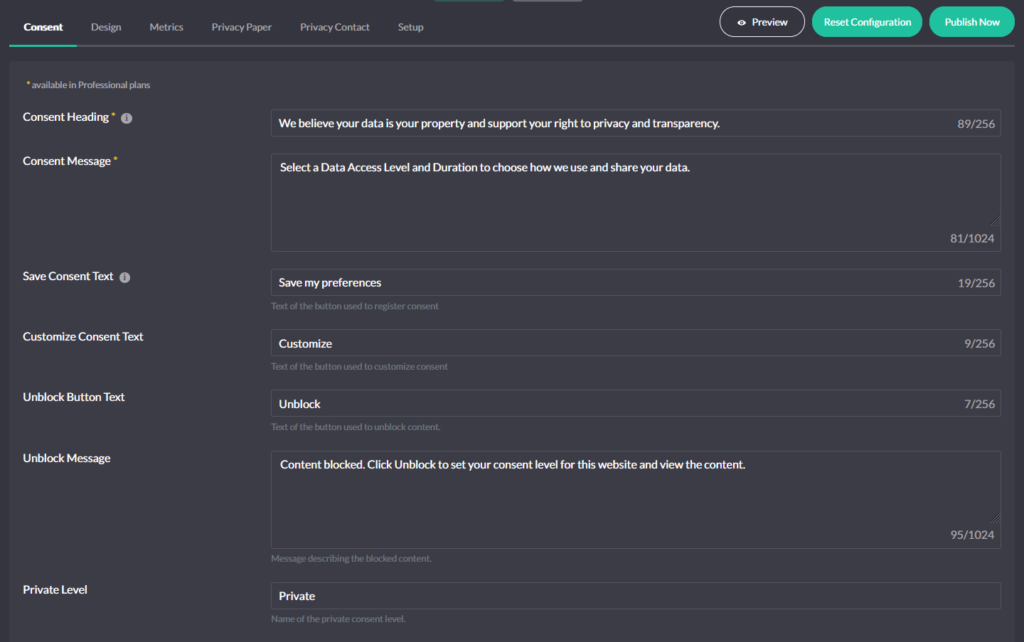
Consent Messages
This block of options contains the messages the user is confronted with when the banner is displayed. They contain key Cookie Compliance terminology, describe the reason for displaying the privacy notice and the actions the user can take.
You will find the following fields here:
- Consent Heading – Main heading of the banner
- Consent Message – Main description of the consent choices
- Save Consent Text – Text of the button used to register consent
- Customize Consent Text – Text of the button used to customize consent
- Unblock Button Text – Text of the button used to unblock content.
- Unblock Message – Message describing the blocked content.
- Preferences Heading – Heading of the Preferences section.
- Preferences Description – Description of the Preferences section.
- Private Level – Name of the private consent level.
- Balanced Level – Name of the balanced consent level.
- Personalized Level – Name of the personalized consent level.
To find out more about the terminology used in Cookie Compliance, go to the Consent Message Guide.
Consent Preferences
In this block of Consent Configuration, you will find a whole set of options related to key consent functionalities.
Default Consent Level
Allows you to specify what level of consent will be the default level when a user accesses the website. If the visitor clicks the Save Preferences button without modifying the settings or taking any other action, then consent will be set at that level.
Revoke Consent
Some regulations require that once a user has made a decision regarding consent, he or she must be able to change it. The Revoke Consent option is used for this purpose. If enabled it will give your visitors the ability to update or revoke their consent and remove all cookies previously set by your website.
Revoke Method
The ability to change the consent decision can be done in two ways – automatic or manual. The automatic method is enabled by default and causes the Revoke icon to be displayed at the location you specify.
In manual mode, the Revoke icon is not displayed. Instead, you receive information on how you can call up the banner manually. In simplest terms, all you need to do is add the attribute data-hu-action=”cookies-notice-revoke” to a link or other HTML element. When clicked it will open up the banner allowing users to change their consent.
Multilanguage Mode
Cookie Compliance has native support for multilingual websites. By default, the language of the banner is set according to the language of the page currently being viewed. The language data is retrieved automatically from the language settings in WordPress or from the “currentLanguage” parameter if you have done a manual implementation.
In the Multilanguage Mode option, you can change the way the language is passed on – instead of from the language of the website to the language of the visitor’s browser.
Consent on Close
Enabling this option will set the consent to the currently selected consent level when the close icon located in the banner toolbar is clicked.
Consent on Click
Enabling this option will set consent to the currently selected consent level when a user click on any web element is detected.
Consent on Scroll
Enabling this option will set consent at the currently selected consent level when it is detected that the user has scrolled a certain distance on the page. The distance is specified using the Scroll Offset option and can range from 0 to 500 pixels.
UI Blocking
Enabling this option will lock the user interface until the user takes action and specifies their level of consent. Although UI Blocking does not force the user to make a specific decision, so it is not an unauthorised Consent Wall type of restriction.
Reloading
In some situations, it may be necessary to reload the website after a decision on the level of consent has been made or modified. You can achieve this by using the Reloading option.
Privacy Links
In this block, there are two grouped options related to privacy links. Depending on the regulations, your website should have a Privacy Policy page (GDPR and many others) and/or Do Not Sell My Personal Information (CCPA). In the Cookie Compliance banner you can (and actually should) add a link to these pages.
Both groups of links contain similar options, thus:
- Link Label – Text of the link used to access the “Privacy Policy” / “Do Not Sell” page
- Link URL – URL of the “Privacy Policy” / “Do Not Sell” page
- Link Target – Whether the link should be opened in the same or a new window.
Geolocation Options
Geolocation is an advanced functionality of Consent Configuration that allows you to automatically adjust the appearance and behavior of your Cookie Compliance banner depending on the location of your company/organization and where the user is visiting your website from.
You can find details of how this functionality works in the seprate Geolocation article.
Consent Duration
Duration determines how long the user’s consent will be valid. In the Duration block in Consent, you can specify which options will be presented to the user in the consent dropdown in the banner.
You can choose three of the following:
- 1 month
- 3 months
- 6 months
- 1 year
- 2 years